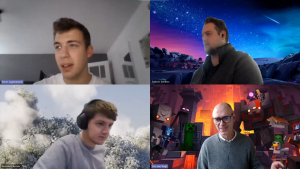Introduction
In our daily activities we often repeat certain actions. This also applies business administration, which is usually supported by software. When properly developed, this software takes recurring activities and actions into account. In addition, being able to copy or use recurring activities saves time and prevents errors.
Business Central also has several features that can make life easier for the user. Unfortunately, the average user is often unaware of these features. This article focuses on them:
- Keyboard Shortcuts, Sorting, Searching and Filtering options
- Recurring Journal lines
- Recurring Purchase and Sales lines
- Copy Document
- Return Orders
Keyboard Shortcuts, Sorting, Searching and Filtering
The first favors that should be offered to every end-user are keyboard shortcuts, together with tips on sorting, searching, and filtering. Too often, these remain underexposed. Also, useful because menu structures are sometimes changed in a new release. In my opinion, this does not do justice to the power of Business Central. Imagine not having access to the F8 function key to copy a value from a field on a journal line above? So, please make end-users aware of these pages: Keyboard Shortcuts and Sorting, Searching and Filtering. A graphical view of the most used shortcuts is available as image and downloadable in Pdf.
From the perspective of different roles in the application more features are listed below in random order.
Recurring journals
Every bookkeeper deals with repetitive journals based on a periodic base. Take for instance the monthly journals with respect to allocations. Business Central can easily support this with general journals and recurring journals.
- In a general journal, from the Action bar find the functions:
- Save as Standard Journal
- Define the journal lines that you want to use later as a standard journal with or without the amount.
- Get Standard Journals
- Select a standard journal to be inserted. Adjustments in the inserted lines are still possible.
- Save as Standard Journal
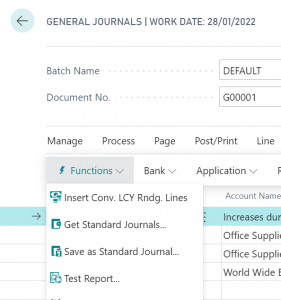
- Recurring journals are defined by a Recurring Method and a Recurring Frequency in the journal line (see image below).
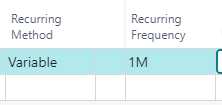
- The Recurring Method determines what will happen to the quantity or amount. Do you prefer e.g., a variable quantity, choose Variable as recurring method.
- The Recurring Frequency determines the time interval for the next posting.
After posting a recurring journal each journal line is automatically updated with newly calculated posting date based on the recurring frequency.
Recurring Purchase and Sales Lines
Many sellers and buyers often set up similar lines on different orders e.g., a monthly rental invoice. If similar combinations of purchase or sales lines are used frequently the features of Recurring Purchase Lines and Recurring Sales Lines come in handy. These “template” purchase or sales lines can be inserted in every purchase or sales document as a set of (additional) lines. On the document choose from the action bar the function Get Recurring Purchase Lines or Get Recurring Sales Lines. This function will insert the recurring lines directly into the document and adjustments on the lines are still possible.
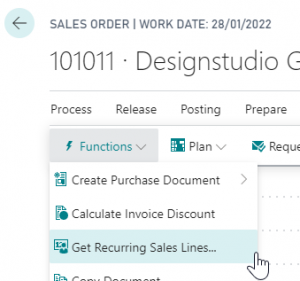
Copy Document
In the same way whole documents can be reuse using the Copy Document function, which is present on most documents. When selecting this feature a request page will direct you in what to copy from another document to the document you are creating. See the image below. It is not restricted to historical documents, so, you can even copy from open documents. The minimum information you have to provide are the document type and document number. Other options are Including Header (in most cases Vendor and Customer information) and Recalculate Lines. This last option, when activated, will recalculate lines based on current prices. Adjustments in the new document are still possible after having copied from another document.
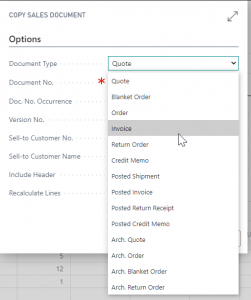
The Copy Document feature is certainly useful when we are dealing with return orders. When copying an order into a return order, the settlement (appliance) is also immediately arranged. The field Applies-to Doc. No. is filled in automatically and the settlement of return and invoice takes place automatically after posting the return order
Sales Return Orders
Regarding sales return orders: the handling of returns often takes an organization a lot of time in addition to a lot of annoyance. When goods are returned from your customer, new steps will often have to be followed. Perhaps the goods must also be returned to the supplier and new goods must then be purchased. The correct goods may have to be returned to the customer. Some features on a sales return order can make handling return orders much easier.
- In each return order, the second ‘child’ line can be filled in with a negative quantity on a sales line and correction of the returned goods. After posting the sales return order the return and sales process is registered at once.
- If the return of goods must be extended to a purchase return order a function is available to directly create the purchase return order. Even a new purchase order and sales order can be created as well by this function (see image below). This will help you to execute the whole process correctly and quickly.

I just highlighted a handful of features that end-user’s work a lot easier. And Business Central has many more. It does not only save time as such but will also reduce the number of mistakes. So, help and share.